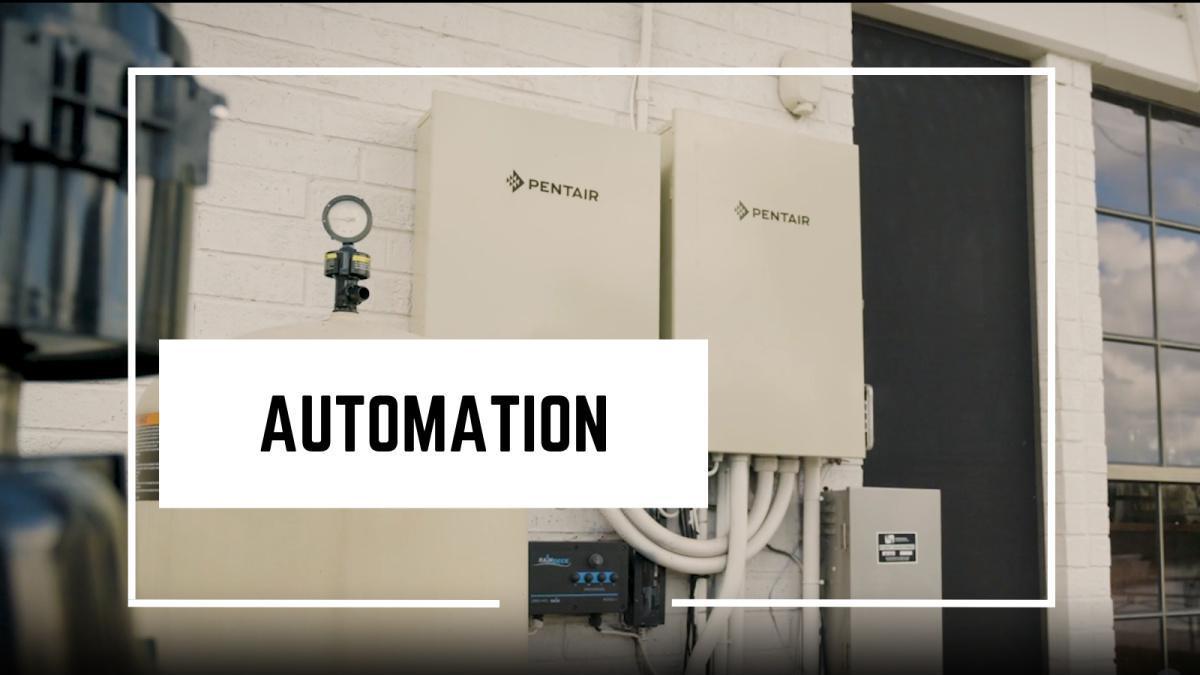The automation panels can be ran virtually from your phone when Screen Logic is installed. They don't automatically come with this feature, but it can be installed afterwards. Once installed, there is an antenna inside and outside, along with a protocal adapter box inside connected to your internet router.
There are two ways to connect:
Local: You can connect locally anytime you are connected to your homes wifi. Just make sure local is selected and then click connect.
Remote: If you're away from the house, you can also connect remotely by entering the 6 digit code that is located on your protocal adapter (little white brick connected to the router). On the back of that there will be a code that looks like this: F7-23-7B. Until you set up a password there wont be one, so just click connect and you should be good to go!
If you are trying to connect and its not working, here are some trouble shooting tips:
1. Check the antennas. The outdoor antenna should have a green light showing that its getting power and the indoor wireless link should have a solid green power light and then the Rx and Tx lights should be flashing showing that its receiving and transmitting a signal. Unplugg the indoor one for a minute and then plug it back in if not. ??
2. Look at the protocal adapter. Confirm it has a red power light and that its connected to the router properly. Unplug and replug back in both of its connections. ??
3. Try connecting from a different way. If you're trying to connect locally, connect remotely instead and vice versa.
4. Uninstall and reinstall the app.